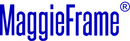Table of Contents
- 1. Introduction
- 2. Understanding PE-Design Software
- 3. Getting Started with PE-Design
- 4. Exploring Advanced Features
- 5. Practical Tutorials for Beginners
- 6. Troubleshooting Common Issues
- 7. Purchasing and Downloading PE-Design
- 8. Enhancing Your Embroidery Experience with MaggieFrame
- 9. Conclusion
- 10. FAQ
- 11. Additional Resources
1. Introduction
In the enchanting world of embroidery, mastering your craft starts with mastering your tools. Among these, PE-Design software stands as a towering pillar of creativity and functionality. Renowned for its comprehensive features and user-friendly interface, PE-Design enables both hobbyists and professionals to push the boundaries of embroidery designs. This guide delves into its myriad features, offering tutorials for harnessing its full potential and ensuring your embroidery projects are both efficient and exceptional. Whether you are using a brother embroidery sewing machine or another brand, understanding the capabilities of your software is crucial.
2. Understanding PE-Design Software
2.1 What are the key features of PE-Design software that enhance embroidery projects?
PE-Design software is a robust suite designed to elevate the embroidery experience through its comprehensive features. Each tool within PE-Design is crafted to maximize efficiency and foster creativity. Here's a closer look at its standout features:
- Advanced Digitizing and Editing Functions: With PE-Design 11, users can explore a myriad of digitizing functions including the applique wizard and the option to create custom fill patterns. The Automation tools such as Auto Punch and Cross Stitch Wizards allow for precise tracing of images into embroidery digitising software-ready designs.
- Extensive Design Library: Offers over 1,000 built-in designs and 130 fonts, empowering users with vast creative options. Whether you're designing for apparel or home decor, the library caters to diverse project requirements.
- PhotoStitch and Auto Punch: These features facilitate the transformation of photographs into embroidery patterns with remarkable accuracy, preserving the essence of the image while selecting appropriate colors and stitches.
- Intelligent Color Sort and Fabric Management: By grouping colors and adapting stitch settings according to fabric type, these tools significantly reduce manual intervention, optimizing both time and output quality.
- User-Friendly Interface and Wireless Connectivity: The intuitive Ribbon UI makes navigation seamless for all users. Furthermore, wireless design transfer capabilities add a modern layer of convenience, ideal for Brother Luminaire XP owners.
- Quilting Functions and Additional Tools: Comprehensive quilting functions include echo quilting and stippling for intricate patterns. Users can also import EMF and SVG vector files, expanding the creative possibilities.
2.2 How does PE-Design software compare to other embroidery software?
In the competitive embroidery software landscape, PE-Design holds its ground through unique integrations and customization capabilities:
- Seamless Integration with Hardware: Pe-Design's compatibility with Brother's ScanNCut machines allows for streamlined transition from digital designs to physical creations. Such integration is not as fluid with many competing software.
- Advanced Customization Tools: Features like the Stitch Design Factory empower users to innovate with custom stitches, a feature not as extensively available in alternatives like Wilcom or Hatch.
- Comprehensive User Support and Tutorials: Easy access to built-in tutorials and a user-centric design make this software suitable for both beginners and advanced users, offering a gentle learning curve compared to more complex software like Wilcom Embroidery Studio.
- Price and Value: With a balance between affordability and functionality, PE-Design provides a competitive mid-range option at approximately $1,000, making it accessible for both hobbyists and small business owners.
By focusing on these aspects, PE-Design not only stands out but also offers an all-encompassing solution for anyone looking to enhance their embroidery projects with professional-grade software tools.
3. Getting Started with PE-Design
3.1 How can users efficiently install and set up PE-Design software?
Starting your embroidery journey with PE-Design is a streamlined process designed to get you creating with minimal fuss. Here are the crucial steps to ensure a successful setup:
- System Requirements: Ensure your system is ready by meeting the following specifications: the software supports Windows 7, 8.1, 10, and 11, a processor of at least 1 GHz, 1 GB of memory, and 600 MB of free hard disk space. You'll need a monitor with XGA (1024x768) resolution and 16-bit color or higher, plus two or more USB ports.
- Installation Process: Begin by inserting the PE-Design Software Key into a USB port on your computer. This key is crucial for authorization. Download the installer from the URL indicated on your UPGRADE CARD. Follow the prompts, agree to the license, and choose your installation location. Remember, you need to run the installer with administrator privileges.
- Initial Configuration: Once installed, launch the software and configure it to match your brother embroidery machine pe800's specifications. Customize your hoop sizes and set default thread colors to match your planned projects right from the start.
3.2 What features does the PE-Design user interface offer to enhance the embroidery design process?
PE-Design's user interface is intuitively constructed to enhance your creative workflow and maximize productivity:
- Main Dashboard: Easily navigate to key areas such as the Design Center for creating new projects, Layout Editing for refining designs, and the Design Database for organizing and accessing your work.
- Tool Tabs and Quick Access: With the interface's tool tabs, you have swift access to everything from stitch attributes and color settings to smart automation tools. Moreover, the quick access toolbar can be customized with your favorite commands, ensuring efficiency is just a click away.
- Enhanced Features: Utilize the improved sewing order pane, which can be docked for easy viewing or editing, and take advantage of advanced text editing capabilities to enter and adjust text directly within your designs.
- Design Libraries and Previews: PE-Design comes equipped with extensive libraries sorted into themes like floral, lace, and quilt, providing inspiration and ready-made templates. The realistic view and stitch simulator let you preview your designs before stitching, ensuring perfection in execution.
By setting up PE-Design properly and exploring its robust interface features, users can significantly enhance their embroidery processes and bring creative visions to life with efficiency and precision.
4. Exploring Advanced Features
4.1 How does the PhotoStitch feature in PE-Design transform photos into embroidery designs?
The PhotoStitch feature in PE-Design software is a transformative tool that turns your photos into detailed embroidery artistry. Here's how it works and what makes it so powerful:
- Diverse Options for Realism: Within the PhotoStitch feature, options like ‘Photo Stitch 1’ allow for more realistic designs by utilizing a broad range of colors. Other modes such as ‘Color’ and ‘Mono’ simplify the palette while still crafting impressive designs. You can adjust the number of colors from the default ten, based on the complexity you desire.
- Enhanced Tracing Capabilities: The PhotoStitch Wizard provides enhanced tracing abilities, translating images with precision and maintaining the photo's essence. This feature offers flexibility in selecting key colors, allowing for creative expression by emphasizing certain hues within photos.
- Practical Application Tips: For the best results, it's crucial to experiment with color adjustments and contrast before finalizing the design. Notably, overlapping colors can be managed smartly to maintain design depth, similar to layered painting techniques. Using these tools optimally requires practice but offers substantial creative potential.
4.2 What efficiency and precision benefits do Intelligent Color Sort and Fabric Selector offer?
The Intelligent Color Sort and Fabric Selector features in PE-Design software contribute significantly to enhancing both the efficiency and precision of your machine embroidery designs:
- Intelligent Color Sort: This feature automates the consolidation of similarly colored stitch areas, drastically reducing the number of thread changes needed. For machine embroiderers, this translates to considerable time savings and streamlined workflow. By preserving the intended artistic layering of overlapping elements, it respects your design intentions while optimizing embroidery execution.
- Fabric Selector: This innovative tool automatically tailors stitch settings based on selected fabric types. Adjustments in attributes like stitch length and density are automatically made to maintain design integrity across a variety of materials, from delicate silks to sturdy canvases. This automation not only preserves the quality but reduces manual reconfiguration, saving time and potential frustration.
By mastering these advanced features, PE-Design users can significantly refine their embroidery techniques, transforming basic outlines into intricate, professional-standard designs. These tools are indispensable for anyone aiming to enhance their embroidery capabilities with both efficiency and finesse.
5. Practical Tutorials for Beginners
Embarking on your embroidery journey with PE-Design software doesn't have to be overwhelming. This section offers a practical, guided approach to help you create stunning designs using PE-Design's powerful tools. Whether you're a complete novice or someone eager to brush up on the basics, these tutorials are designed to make your learning process smooth and enjoyable.
5.1 How can beginners create their first embroidery design using PE-Design software?
Seeing your first design come to life is a thrilling experience. Here’s a comprehensive, step-by-step guide to kickstart your creativity:
- Open the Software: Launch PE-Design from your desktop. Upon first opening, you'll be greeted by the Starting Wizard which assists you in selecting your design path. Opt for 'Design Center' to begin with a blank canvas, allowing for flexibility and creativity.
- Select a Template: Use the 'Design Library' to choose from a wide array of built-in designs which includes basic floral and geometric patterns perfect for beginners. Templates provide a useful starting point, reducing decision fatigue and easing you into the creative process.
- Customize Your Design: Experiment with color settings and stitch attributes using 'Tool Tabs.' Adjust thread density, stitch type, and explore the possibilities to best match your envisioned design. The customization features empower you to make your designs uniquely yours.
- Set Your Fabric Type: The 'Fabric Selector' tailors stitch settings to your chosen fabric, optimizing your design's compatibility and appearance. This enhances the final output by automatically adjusting for fabric-specific needs.
- Preview and Simulate: Utilize the 'Stitch Simulator' to preview your design before embroidering. This feature enables visualizing your work in action, allowing you to refine and perfect any aspects of your design in advance.
- Finalize and Save: Once your design is polished, save your project to your desired location for later access. Robust file management ensures that your hard work is always within easy reach.
5.2 How can you effectively utilize built-in fonts and designs in PE-Design software?
The abundance of built-in fonts and designs in PE-Design opens up a world of creative possibilities:
- Access Built-In Fonts: Navigate to the 'Text Attributes' section, offering 130 fonts ready to explore. With options to adjust font size, color, and style, you can effortlessly incorporate text matching your design aesthetics.
- Incorporate Designs: Over 1,000 pre-made designs are available at your fingertips. To incorporate a design, simply drag it from the library into your workspace. You can resize, rotate, and modify these designs to suit your needs.
- Customize Textures and Fill Patterns: The 'Stitch Design Factory' enables adjusting stitch effects and creating unique textures, adding depth and dynamism to your projects. Experiment with different stitch types, such as echo stippling or decorative patterns, to elevate your design's appeal.
- Combine Text and Design: Seamlessly integrate and align text with your designs using the intuitive interface. Adjusting placements to suit your vision is straightforward, enhancing the narrative of your work.
By engaging with these embroidery machines for beginners practical tutorials using PE-Design, beginners can transform their creative ideas into tangible embroidery projects, turning their imaginations into reality. With the practical help provided by PE-Design's comprehensive suite of tools, creativity truly knows no bounds.
6. Troubleshooting Common Issues
Navigating through software issues can be frustrating, especially when you're eager to dive into creativity. Below are solutions for common problems that beginners might encounter with PE-Design, ensuring you can swiftly get back to your projects.
6.1 How to Solve Installation Problems Effectively?
Installation challenges are not uncommon but can be resolved with these strategies:
- Ensure System Compatibility: Confirm that your computer meets the necessary system requirements for the software installation, which includes compatibility with Windows 7, 8.1, 10, and 11. It's essential to check for any compatibility updates with newer versions or specific editions.
- Address USB Dongle Issues: The installation process requires a USB dongle for PE-Design. Ensure the dongle is securely inserted into a functioning USB port. Trying multiple ports might resolve connectivity issues. If the dongle isn't recognized, restart your system and reinsert the dongle.
- Correct Installation Errors: Temporary disabling of antivirus software might be necessary if it's mistakenly identifying installation files as threats. Always remember to reboot your system post-installation to ensure proper setup.
- Handle Missing Components: If error messages indicate missing components (like thread charts), consider reinstalling the software, ensuring a complete installation. In persistent cases, a clean reinstallation might be required.
- Seek Professional Support: If the issues persist, connect with the Brother dealer support team for advanced guidance tailored to any specific technical complications.
6.2 How to Address Design Errors Efficiently?
Design hiccups can disrupt the flow of creativity, but here’s how to address them effectively:
- Ensure Design Compatibility: Always verify that design files are compatible with PE-Design formats, specifically PES. Using unsupported formats can lead to errors; converting files to the correct format can mitigate this issue.
- Check for Updates Regularly: Keep your software updated to the latest version to avoid bugs and enhance compatibility. Often, updates contain important fixes for known issues.
- Resolve Attribute Conflicts: Examine the stitch attributes closely. Ensure thread colors and fabric settings are coherent and correctly defined. Resolving attribute conflicts can prevent aesthetic discrepancies.
- Utilize Diagnostic Tools: Employ the built-in diagnostic tools in PE-Design to scan for corrupted files, which can automatically repair some inconsistencies. Regularly backing up your work also prevents data loss in case of file corruption.
- Import Patterns Correctly: When importing pattern files, make sure to use the proper channels within the software, like "Import Patterns," to avoid errors. This ensures the integrity of file data is maintained during transitions.
Facing these common software issues might seem overwhelming initially, but these troubleshooting tips equip you with the right tools to navigate and resolve problems, allowing you to return swiftly to your creative embroidery adventures.
7. Purchasing and Downloading PE-Design
Acquiring PE-Design software is your first step toward elevating your embroidery projects with professional-grade tools. Here's how to secure your copy:
7.1 Where can you buy or download PE-Design software?
1. Authorized Retailers:
- To ensure authenticity and comprehensive support, purchase PE-Design 11 software from Brother's authorized retailers. Recommended sources include EmbroideryKeep, Rocky Mountain Sewing, or online platforms like Amazon, where genuine copies accompanied by customer service can be guaranteed.
2. Trial Version:
- For those looking to test the software’s functionalities before purchasing, Brother offers a trial version on their official website. This trial allows you to explore basic features, providing a firsthand experience without initial commitment.
3. Direct Download:
- Once you've decided to purchase, Brother offers a streamlined direct download option through their website. This ensures you can quickly and efficiently begin using the full capabilities of PE-Design.
7.2 What are the available licensing options for PE-Design software?
1. Single-User License:
- Ideal for individual users or small home businesses, this license permits installation on a single device. A key feature of this option is the potential for software transfer to another machine, should the need arise.
2. Business Licenses:
- For larger operations such as embroidery studios or schools, business licenses offer enhanced flexibility. This includes multiple installations and access to expanded support packages, making it perfect for environments requiring extensive use and additional installations.
Ensuring the right licensing choice is crucial for maximizing your use of PE-Design, providing a compliant and seamless experience, whether for personal creativity or commercial productivity. For more information, visit the brother-usa/product-registration page.
8. Enhancing Your Embroidery Experience with MaggieFrame
The integration of innovative tools can propel your embroidery creativity to new heights, especially when using PE-Design software. Enter the MaggieFrame magnetic embroidery hoops—game changers in enhancing your embroidery experience.
8.1 What are the benefits of using MaggieFrame with PE-Design?
1. Seamless Compatibility: MaggieFrame excels in universal compatibility, integrating effortlessly with various embroidery machines, including those operating on PE-Design. This makes it a versatile asset, removing compatibility hurdles and expanding your creative possibilities.
2. Precise Design Placement: Precision in embroidery starts with accurate fabric placement. Thanks to the magnetic system, MaggieFrame ensures that your fabric is positioned perfectly every time, minimizing errors common with traditional hoops.
3. User-Friendly for Beginners: For those new to embroidery, MaggieFrame provides a user-friendly interface—a welcome relief from the usual learning curve associated with conventional hooping techniques. Its simplicity encourages beginners to explore their creativity without intimidation.
4. Reduced Fabric Damage: Unlike traditional hoops, MaggieFrame's magnetic grip distributes pressure evenly across the fabric, reducing the risk of hoop burn and safeguarding delicate materials.
8.2 How does MaggieFrame improve efficiency and precision in your embroidery projects?
1. Rapid Fabric Setup: Transform your workflow with MaggieFrame, as its magnetic hoops significantly reduce the time spent on setting up fabric. Instead of meticulously adjusting fabric into place, you can swiftly secure it using the powerful magnets, resulting in a smoother workflow.
2. Exceptional Stitch Quality: Consistent fabric tension is crucial for high-quality stitching, and MaggieFrame delivers just that. By maintaining uniform tension, it prevents fabric misalignment, ensuring even stitches—a priority for both intricate designs and large-scale projects.
3. Enhancing Creative Processes: The combination of MaggieFrame's magnetic technology and PE-Design software facilitates advanced techniques, such as multi-position hooping and seamless borders. This synergy allows for the creation of more complex designs, pushing the boundaries of what was previously possible in embroidery.
By pairing your PE-Design software with MaggieFrame magnetic hoops, you not only streamline your workflow but also significantly enhance the quality of your embroidery projects. The improved precision, ease of use, and enhanced design capability that MaggieFrame brings to the table can elevate both your productivity and creative output, whether you're a novice or a seasoned professional in the world of embroidery.
9. Conclusion
Embroidery is an art, and mastering the tools available can elevate your creations to new heights. The PE-Design software, with its numerous features and intuitive design, offers both professionals and amateurs the chance to experiment and excel. By integrating such advanced tools with practical elements like the MaggieFrame magnetic hoops, the embroidery process becomes more efficient and enjoyable. Whether you're just starting or looking to enhance your skills, embracing these technologies will unquestionably enrich your embroidery journey.
10. FAQ
10.1 Is PE-Design compatible with all types of embroidery machines?
PE-Design is expertly crafted to work seamlessly with Brother and Baby Lock embroidery machines, making it particularly compatible with models from these brands. It is important to check your machine's specifications since Brother PE-Design Version 11 includes advanced features such as Wireless LAN Connectivity specifically designed for certain Brother models like the Luminaire XP series. Although PE-Design files often work on other brands that support PES formats, it’s wise to verify compatibility with your specific model to avoid potential issues.
10.2 How can users upgrade from an older version of PE-Design effectively?
Upgrading from an older version of PE-Design involves a straightforward approach. Prior to upgrading, ensure your current version is properly installed, as eligibility requires the installation of previous versions like PE-Design 5 to NEXT. Upgrades to PE-Design 10 or 11 often utilize a USB dongle, replacing outdated components like card writers. Newer versions introduce features such as enhanced interfaces, additional fonts, and new PhotoStitch capabilities. Before proceeding, make sure your system meets the required specifications, like a Windows 7/8.1/10 operating system, to ensure a smooth transition.
10.3 What is the significance of the PE-Design software key during installation?
The PE-Design software key is crucial for authorized use of the program. This USB dongle must be plugged into your computer's USB port during installation to activate the software. Without this key, the software won't start, ensuring that only legitimate users have access. This protection helps maintain the software's security and integrity, offering a seamless setup and user experience.
10.4 Can I use PE-Design on a Mac?
Currently, PE-Design software is designed exclusively for Windows operating systems. Mac users, unfortunately, cannot run PE-Design natively. If you own a Mac and are interested in using PE-Design, you would need to explore using a virtual Windows environment or a Boot Camp partition, but be mindful that these solutions require technical setup and may not provide full functionality.
10.5 What should you consider when purchasing PE-Design software?
When considering the purchase of PE-Design, focus on buying from authorized retailers such as Brother's official distributors, or reputable online platforms. Ensure you receive genuine software to benefit from full features and user support. It’s also wise to investigate licensing options—individual licenses suit single users best, while business licenses are available for studios requiring multiple installations and extensive use. Remember, the authenticity and support accompanying an official purchase will enhance your software experience significantly. Consider registering your purchase at brother-usa/product-registration for additional benefits.
11. Additional Resources
11.1 Where can PE-Design users find online tutorials and guides?
To fully harness the capabilities of PE-Design, users can access a myriad of online resources. YouTube is a particularly rich platform, with numerous video tutorials such as the "PE Design 11 Tutorial" series, which encompasses everything from the software basics to advanced features. The Brother website itself offers official guides, detailed user manuals, and FAQ sections that assist with troubleshooting common issues such as file format errors or network connection problems. These sources are perfect for individuals looking to enhance their design skills and navigate the complexities of the software.
11.2 What community support options are available for PE-Design users?
Engaging with community forums and support groups is highly beneficial for PE-Design users. Platforms such as specialized embroidery forums, social media groups, and even Reddit provide avenues for users to exchange tips, share design inspirations, and troubleshoot common issues. Experienced users often populate these forums, offering valuable insights and peer-to-peer support. Additionally, Brother's customer support remains a reliable resource for technical assistance, ensuring swift resolution to any challenges you might encounter.
11.3 Are there comprehensive troubleshooting resources for PE-Design?
Yes, PE-Design users have access to robust troubleshooting resources. The official Brother website includes a dedicated section with support articles, user manuals, and instructions for resolving common problems. Detailed guides exist for handling issues like "Unexpected file format" errors, and users can find explanations on how to navigate incompatible formats or repair corrupted files. These resources are invaluable for maximizing software potential and maintaining a smooth user experience.
By utilizing these online tutorials, community support channels, and troubleshooting guides, PE-Design users can not only enhance their design skills but also effectively resolve technical issues, making the most of this powerful embroidery software. For those looking for free embroidery software for brother, there are numerous options available that can complement your PE-Design experience.